When you need to copy, move or delete text in your document,
you can cut or copy a selected range of text. PageStream stores
cut or copied text on the clipboard.
Text on the clipboard can then be pasted elsewhere in the same
document, in another document, or in another application.
You can remove selected text and store it on the clipboard
with the Cut command, or delete it without retaining a copy with
the Clear command. You can also copy selected text to the clipboard
with the Copy command. Copying text is similar to cutting except
that the selected text is not changed. Text on the clipboard can
be pasted in a text frame
or text block with
the Paste command. Alternatively, you can also use the corresponding
buttons of the toolbar to execute clipboard operations.
 When object(s)
or text are cut or copied, the contents of the clipboard will
be replaced and the previous contents of the clipboard will be
lost. If data in another application is copied to the clipboard,
the contents of the clipboard will also be replaced. Only one
block of data may be stored in the clipboard at once. When object(s)
or text are cut or copied, the contents of the clipboard will
be replaced and the previous contents of the clipboard will be
lost. If data in another application is copied to the clipboard,
the contents of the clipboard will also be replaced. Only one
block of data may be stored in the clipboard at once. |
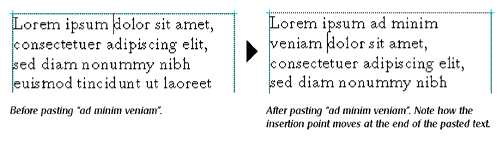
 Newly pasted text
will be highlighted if Select Text on Paste in the Files
panel of Preferences is enabled. Newly pasted text
will be highlighted if Select Text on Paste in the Files
panel of Preferences is enabled. |
 Editing text
Editing text
- To remove text and copy it to the clipboard: Select
the text and choose Cut.
- To remove text without copying it to the clipboard:
Select the text and choose Clear, or press the Backspace or Del
keys.
- To replace text with new text: Select the text and
enter new text or select the text to replace and paste the new
text.
- To copy text to the clipboard: Select the text and
choose Copy.
- To paste the clipboard contents: Place the insertion
point and choose Paste.